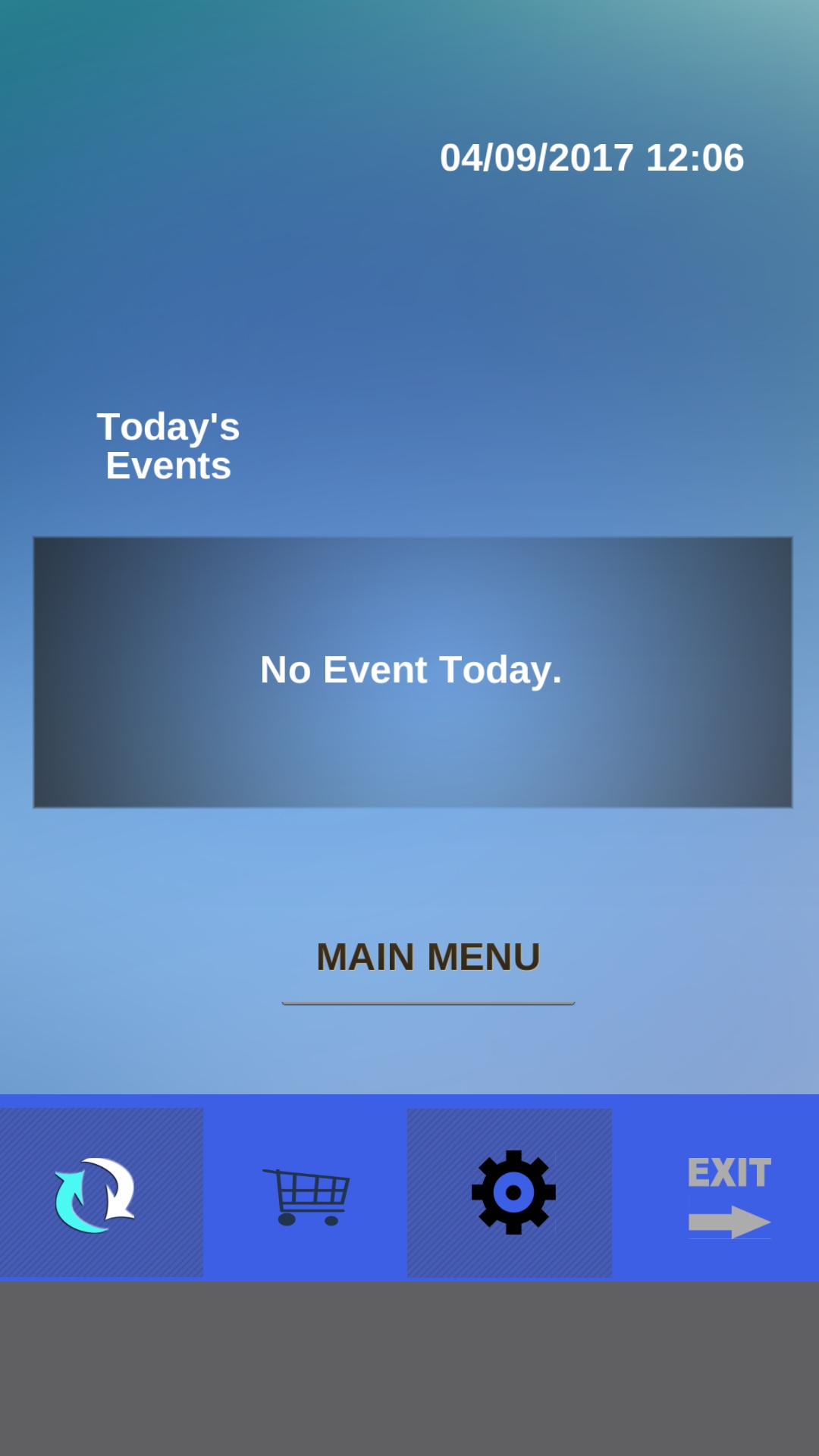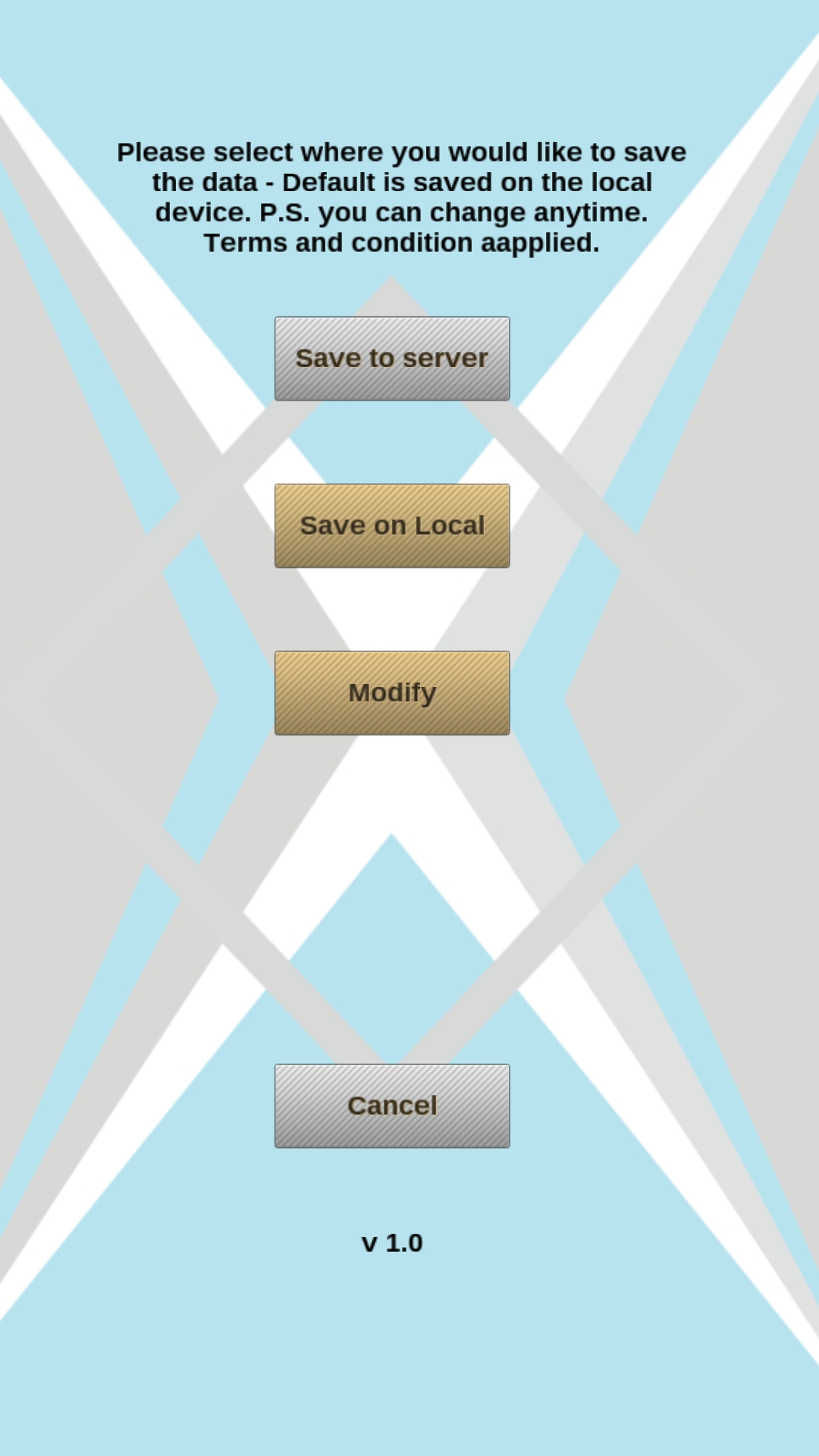Legal Partner User Instructions:
Please note that some of this information is only available for subscribed users with upgrade features.
- How to locate exported file? (ie, Invoice PDF/timesheet/contact/task .csv files)
FOR Android Users, please follow the instructions bellow:
A: In your mobile/table device, Open FILE MANAGER -> INTERNAL STORAGE -> Android -> data -> com.dmsservices.legalpartner -> files
You will be able to see the pdf invoice you created for the project and the export folder which contains the .csv files
You can transfer the pdf invoices or export folder to your computer and delete it if you do not want to save on your device.
PS: Please DO NOT REMOVE/DELETE/RENAME the raw and Unity folder.


For IOS Users, please follow the instructions below:
Collect your iphone/tablet to you mac and launch iTune. Click on Apps in Summary and select legalpartner in the Apps section.
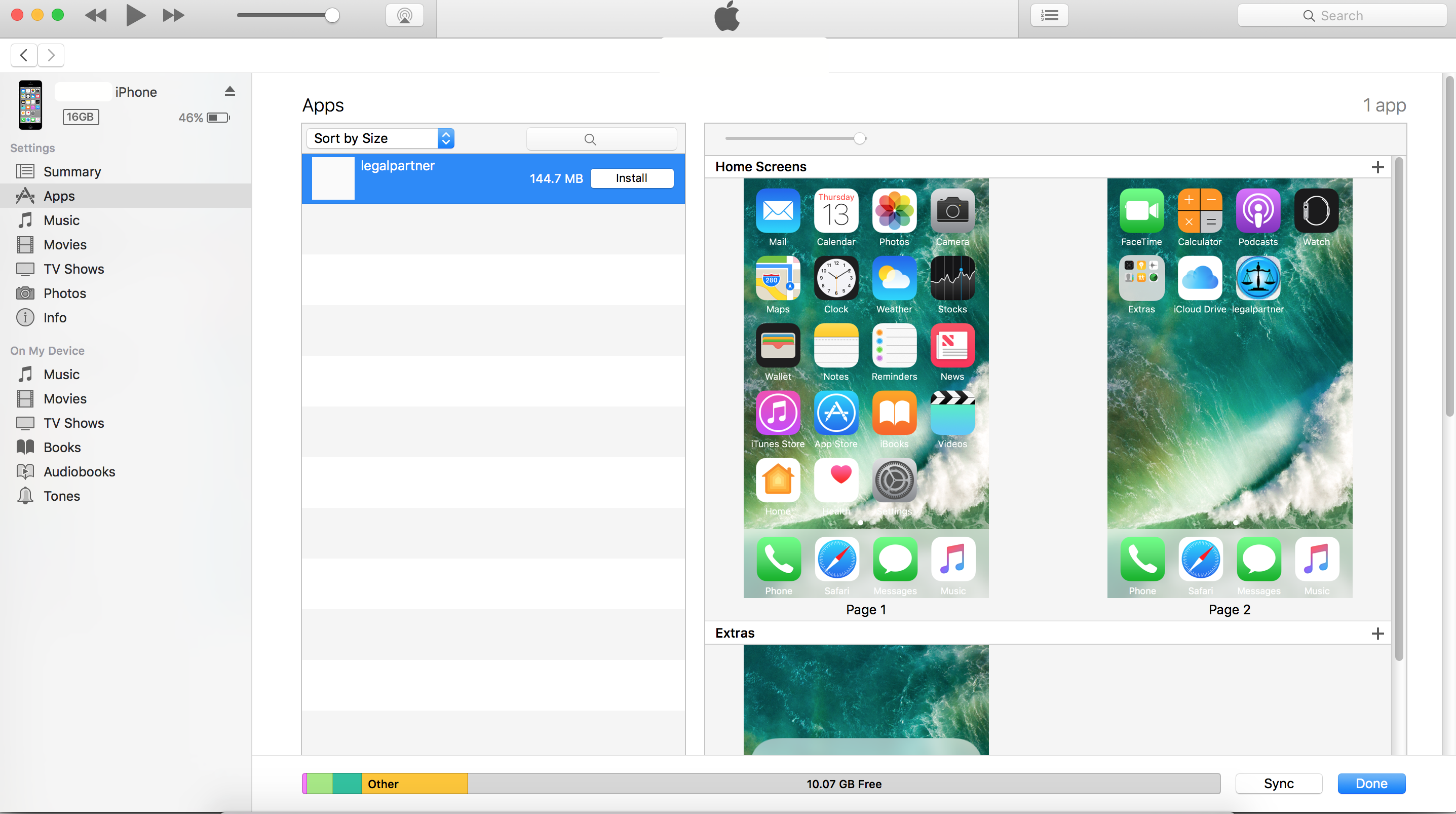
Scroll down to the bottom of App section for – File Sharing
Click on legalpartner and you will see the export folder (.csv files) and invoice pdf documents which you created for the projects
Select the folder/file you want to save onto your Mac and click on save to
You can delete the export folder and the pdf file once you finish transferring if you do not want to save on your device.
PS: Please DO NOT REMOVE/DELETE/RENAME the raw folder and Unity Folder.

2. How to save data on the server?
By default, the data is saved on the local device. If you would like to save on server to be able to access data from other device, you have to change the setting to – save to server.
Go to Home page and click on the setting button and click on save to server. Once the data has been uploaded to server, you are ready to access the data from other devices.